
Subdomains
This document provides information about subdomains. Topics include creating subdomains, removing subdomains, subdomain statistics, usage logs, error logs, and creating FTP users for individual subdomains.
Creating Subdomains
To create a subdomain, click on the "Subdomains" icon in the main control panel menu.
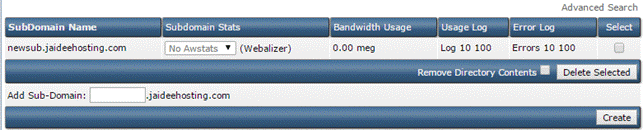
In the above example we are creating newsub.sitehelper.com. To create the subdomain, click the "Create" button.
Uploading to a Subdomain
Each subdomain appears in public_html/subdomain-name. This means that your subdomain can also be accessed at http://www.yoursite.com/subdomain-name. You can upload to a subdomain folder in the same way you upload to any other folder: use FTP, MS FrontPage, File Manager, etc.
Removing Subdomains
To remove a subdomain, place a check next to the subdomain(s) you want deleted, then click the "Delete Selected" button. Next to the "Delete Selected" button is a checkbox called "Remove Directory Contents." Check this box if you want the subdomain directory and its files to be deleted. If you don't check the box, the subdomain will stop working but the files and directory will remain intact.
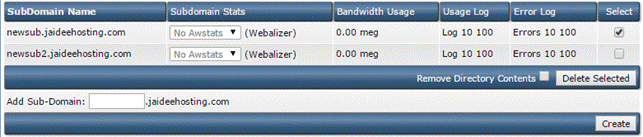
Subdomain Statistics
Beside each subdomain name is a "Stats" link (see above picture). This link will load Webalizer statistics. Please note that for the link to work (1) your subdomain must have some traffic (at least one hit) and (2) your subdomain must be more than one day old. Until these requirements are met, the "Stats" link will return a file not found error.
Usage Log / Error Log
The "Usage Log" and "Error Log" links (see above picture) will take you to text version of each log file. The usage log provides the IP address of the requester, time and date of the request, and the description of the request. The "Stats" link (see Subdomain Statistics section) is a graphical version of the usage log. The error log provides information about unsuccessful requests and is useful for troubleshooting when the cause of the error is unknown.
The usage and error logs are accessible immediately after subdomain creation. You will see a blank box if there has been no subdomain activity.
Creating FTP Users for Individual Subdomains
To restrict an FTP account to a single subdomain, follow these steps:
1. Create the subdomain if you haven't done so already.
2. From the main control panel menu, click the "FTP Menu" icon and then the "Create FTP account link."
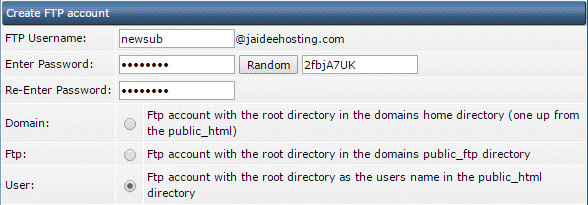
3. In the "FTP Username" field, enter the subdomain name (without .yourdomain.com).
4. Enter a password in the password fields.
5. Select the "User" radio button.
6. Click the "Create" button.